Search Tips by Source Type
Expand each section below for tips on finding specific types of library resources. As always, get in touch if you have questions!
How to Find...
If your professor places an item on course reserve in the library, it means that the item is on hold for your class and is only available for a very limited checkout period (two hours to two weeks, depending on what your professor has requested).
If you need an item on reserve, please ask at the Information Desk. Come prepared with the name of the item and your instructor’s last name.
SEARCHING COURSE RESERVES
You can now search the library catalog to see what your professor has on reserve for your class! Search by your course name and code (ENGL 102, for example), by your professor’s name, by item title, and by the department your course is in (Engineering, for example).
Use the Course Reserves Search or just click on the orange “Course Reserves” menu button within the catalog.
FACULTY
For information on placing an item on reserve for a class, see our Course Reserves instructions for faculty or fill out the Course Reserves request form.
USE ARTICLES TO:
- Conduct academic research
- Support your arguments in research projects or papers
- Find data, theories, and analysis on topics in your field
SEARCHING USING DATABASES
Databases are your best bet for finding articles. A library database contains records for and full-text of articles from newspapers, magazines, trade journals, and academic journals. Databases can be general and cover many subjects or focus on specific subjects or types of resources. Deciding which database to search depends on what kind of research you’re doing.
- General databases cover many different subjects and contain many different kinds of resources. These are good databases to search when you’re starting your research or if your topic is interdisciplinary. Examples include: Academic Search Complete, Academic OneFile, and reference databases like Credo
- Subject-specific databases databases have more focused coverage on one or several subjects. These databases are useful when you’re looking for articles within a particular field or subject area. Examples include: CINAHL (nursing), PsycArticles (psychology), ERIC (education), and JSTOR (humanities subjects)
- Special format databases contain a specific type of resource. If you know you need a specific kind of source to support your arguments, these databases will be useful. Examples include: US Newsstream (news articles), EBSCO SWOT Analyses (SWOT analyses), or GPO Monthly Catalog (government reports and publications)
Not sure where to start? Ask a librarian!
Quick tip: As you browse the All Databases list you can filter by subject or by the type of resource you’re looking for.
SEARCHING THE CATALOG
You can also find articles by searching the library catalog. Many of our databases are connected to the catalog so that you can search multiple databases in one place.
To include articles in your search results, search using the “Everything” or “Articles & more” options.
Quick tip: The catalog currently defaults to searching “Everything”—just hit Enter on your keyboard after you’ve typed in your search terms.
SEARCHING FOR A SPECIFIC ARTICLE
If you know the name of the article you are searching for, try searching the exact title in quotations in either the library catalog or in Google Scholar. (If you’re on campus, Google Scholar will automatically connect you to Raugust Library resources. To set up that Google Scholar-library link on your own device, take a look at these brief how-to instructions.)
USE BOOKS & EBOOKS TO:
- Conduct academic research
- Support your arguments in research projects or papers
- Find data, theories, and in-depth analysis on topics in your field
You can search the library catalog for books directly from the library website using the search bar at the top of the homepage.
SEARCHING THE LIBRARY CATALOG
You can also start your search directly from the catalog. When you start typing a keyword, author, or title into the search bar, you’ll be presented with a few options.
- To only search print books and ebooks in the library’s collection, use the “UJ Libraries” search option.
- To search the print books and ebooks of all the libraries in our state-wide network, ODIN, use the “All ODIN Libraries” search option. (This option is useful for finding books that the UJ libraries don’t own. If another library has it, you can request it through Interlibrary Loan.)
BROWSE EBOOK COLLECTIONS
Browse our ebook collections directly through the links below or by selecting an ebook database through the All Databases list.
You can also access our Libby collections through the Libby App on your phone or tablet. Check out our Get Started With Libby Guide for more information.
BEYOND UJ COLLECTIONS
Other sources for books include:
- WorldCat – search the collections of thousands of libraries around the world.
- Google Books – search the text of over a million scanned and online books
USE DICTIONARIES & ENCYCLOPEDIAS TO:
- Find background information for a topic
- Learn definitions of key terms and concepts
- Identify keywords to use for additional searches
POPULAR ONLINE DICTIONARIES & ENCYCLOPEDIAS:
Over 700 online reference books on a wide range of academic subjects
Encyclopedia Britannica Academic
Scholarly entries on many topics
Authoritative definitions of over 600,000 English words
FIND DICTIONARIES & ENCYCLOPEDIAS IN THE CATALOG
Print and online dictionaries and encyclopedias are available for many of the subjects taught at UJ. Search the catalog for a general subject, such as “nursing” or “psychology,” and then add the word “dictionary” or “encyclopedia” to your search.
USE JOURNALS TO:
- Read the latest research in your field
- Find scholarly articles
ONLINE JOURNALS
If you know the name of the journal you’re looking for, you can use the Journal Search tool within the library catalog. As you start typing the name of a journal into the search bar, suggestions will appear. Either choose from the list of suggestions or enter the full title yourself.
After you search a journal title, your search results will display the formats that we have available. In the example below, you can see that we have print copies of and online access to the Journal of Educational Psychology.
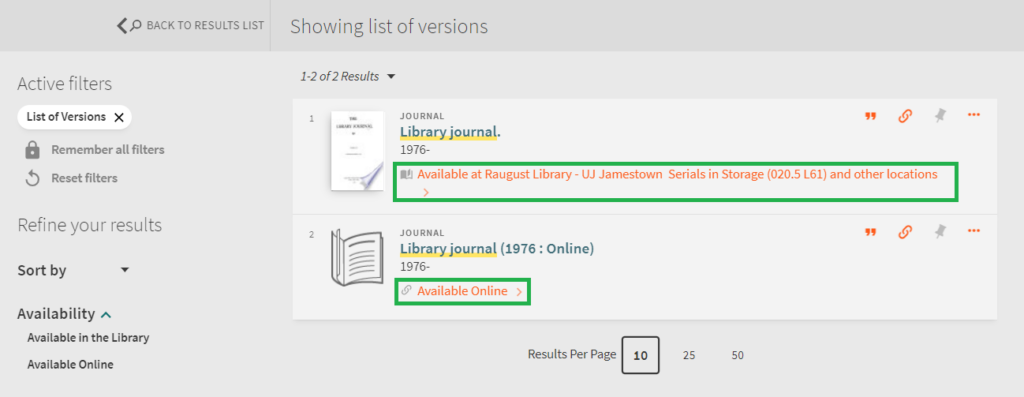
Clicking on the catalog record for the online version of this journal will display links to databases in which this journal can be found. Clicking on the catalog record for the print version will list the call number of the journal as well as the specific volumes and issues that we have in the library.
PRINT JOURNALS
The majority of the University of Jamestown’s journal holdings are online; however, Raugust Library does still have a small number of print journals. These journals are located on the main floor near the DVDs, and more are in storage.
To see if the University of Jamestown has a journal in print, search the journal title in the catalog using the “UJ Libraries” search option, or using the Journal Search described above. If we’ve got it in print, you’ll be able to click into the catalog record to see the specific years, volumes, and issues that we have available. Older issues will be in storage and need to be retrieved by library staff.
USE VIDEO TO:
- Support your coursework
- Learn new skills
- Review concepts and theories
- Enjoy a good movie!
STREAMING VIDEO
Streaming video content including documentaries, news, educational videos, entertainment, and more. Covers a wide array of topics including current global events. Create a free account to make your own viewing lists and add video to your online projects and papers.
Streaming video of opera performances, staged performances, interviews, and documentaries featuring the world’s best performers, conductors, and opera houses.
Offers access to more than 30,000 documentaries, movies, and educational videos from thousands of producers such as Criterion Collection, PBS, Great Courses, Kino Lorber, and more.
A full list of streaming video databases can be found in the library’s All Databases list.
DVDS
Search the library catalog to find DVDs, from Hollywood classics to documentaries and blockbuster hits. Use the “UJ Libraries” search option and search the title of the film you’re looking for. You can also use the advanced search and set the Material Type to “Video/Film.”
Want to browse what we have? In Raugust Library, the DVDs are located to the left of the front desk as you walk into the library, near the comfy seating area.
Quick tip: One of the main floor study rooms in Raugust Library has a DVD player if you need to watch a movie for class or don’t have access to a DVD player elsewhere.
USE MUSIC TO:
- Support your classwork
- Enjoy streaming music on the go
STREAMING MUSIC
Naxos Music Library is the world’s largest online classical music library. Currently, it offers streaming access to more than 156,000 CDs with more than 2,400,000 tracks of both standard and rare repertoire. Create a free account to make playlists and mark tracks as favorites.
SHEET MUSIC AND SCORES
Use the library catalog’s advanced search to look for sheet music and scores in the library’s collections.
Search for a composer or piece of music and set the Material Type to “Scores.” Make sure you’ve got the radio button for “UJ Libraries” checked, too.
Quick Tip: Other libraries within our state-wide network, ODIN, have much larger collections of sheet music than we do. If we don’t have it at UJ, check the “All ODIN Libraries” radio button instead to search the collections of other North Dakota libraries. You can always request a score through Interlibrary Loan.
RECORDINGS
Advanced search is a good way to search for CDs and other recordings in the library, too.
Search for a composer or piece of music and set the Material Type to “Sound recordings.” Again, make sure you’ve got the radio button for “UJ Libraries” checked.
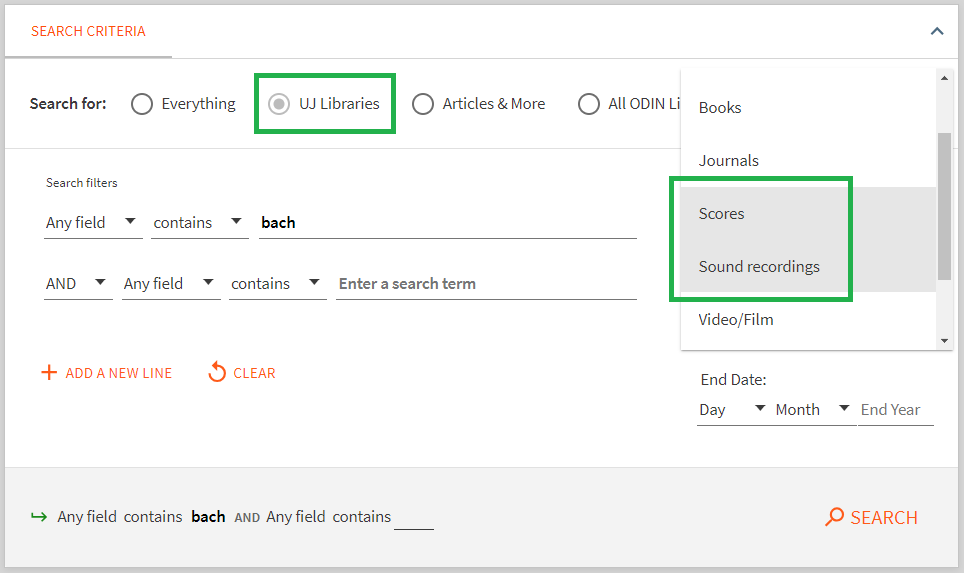
The Curriculum Library on the main floor of Raugust Library contains picture books, chapter books, graphic novels, YA and teen fiction, and non-fiction for young readers. These resources support Teacher Education courses, but anyone is welcome to check them out!
It’s organized into three sections, marked by different color spine stickers:
- Orange (E Curr Fiction): Books for early readers, like picture books
- Blue (Curr Fiction): Chapter books through YA/teen novels
- Green (Curr Non-Fiction): Non-fiction books for all reading levels, K-12
SEARCH THE CATALOG BY LOCATION
You can search the Curriculum Library by using the Location filter in the library catalog. Any location that includes the abbreviation “Curr” denotes the Curriculum Library.
Have questions? Ask us!

Amanda Walch
- Director of Libraries
- Assistant Professor
